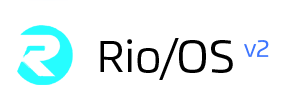# Install
Rio/OS offering two types of installation
- Bootable USB Stick.
- Existing OS using native packages (deb, rpm) and docker containers.
# What is installed ?
The Rio OS components are grouped as per the pic.

| Name | Description |
| Command center | Command center for Rio/OS |
| Controller | Controller to manage state of the Rio OS abstractions |
| Scheduler | Scheduler that schedules jobs across the datacenter |
| PostgreSQL | Persistent storage |
| API Server | API for Rio/OS. The heart of the system which acts as the mediator for all of the Rio/OS system components. |
| Telemetry | Metrics collector and analytics for Rio OS |
| PowerDNS | Assign domain names for Rio/OS (Base Rio, digital cloud, containers and blockchain-backed apps) |
| Machine Console | A VNC console proxy to access digital cloud |
| Blockchain | Events storage based on blockchain. |
| Nodelet | Rio OS compute enabler. Runs on nodes which will provide compute. |
| Fluent Bit | Logs collector |
| Storlet | Rio OS storage enabler. Runs on nodes that provides storage. |

# Master
A Master contains the core Rio OS components.
- Command Center
- API Server
- Controller
- Scheduler
- Telemetry
- PowerDNS
- PostgreSQL
# Node
Each and every single server is considered as a node in Rio/OS. We can even use a master node as one of the servers (node) itself.
A Node contains the compute, storage and networking components.
- Nodelet
- Fluent Bit
# Storage
Digital cloud, container and blockchain apps consume space from storage server.
A Storage component.
- Storlet
# Option 1: ISO Installation
ISO is packed with Rio OS components that is sufficient to make a private cloud environment.
Request accessContact sales@rio.company for requesting access to the private link.
Download the ISO from the private link here. Burn the ISO into the USB using your platform specific instructions.
Installing! Insert the USB in the server. Follow the instructions and you are done.
# Option 2: Autorio: Recommended
Rio/OS comes packaged as a combination of native debs/rpm packages and docker containers stored in a private registry.
# Pre requistes
Pre requisitesRuby 2.5.x installed in your workstation.
# Install
Visit Autorio for detailed instruction.
# Rollback
Visit Autorio for detailed instruction.
# Option 3: Manual
Rio/OS comes packaged as a combination of native debs/rpm packages and docker containers stored in a private registry.
# Planning
Every site has its own ip addresses. Hence a common set of variables are exported before the install.
Cautionexported variables are persistent in your current bash terminal only. If you open another terminal then perform the export again in the new terminal.
export MY_IP_ADDRESS=192.168.2.47
export RIOOS_VERSION=2.0.0.rc4
export RIOOS_REPO=get.rioos.xyz
export RIOOS_REGISTRY=registry.rioos.xyz:5000
export RIOOS_HOME=/var/lib/rioos
export RIOOS_CONFIG_HOME=$RIOOS_HOME/config
export DNS_ENDPOINT=http://console.rioos.xyz:8081
export API_SERVER=https://console.rioos.xyz:7443
export WATCH_SERVER=https://console.rioos.xyz:8443
# Install Docker
# Debian based
sudo apt-get install wget curl
curl -fsSL https://download.docker.com/linux/ubuntu/gpg | sudo apt-key add -
sudo add-apt-repository "deb [arch=amd64] https://download.docker.com/linux/ubuntu $(lsb_release -cs) stable"
sudo apt-get update -y
sudo apt-get install -y docker-ce
# RedHat based
sudo yum install -y yum-utils \
device-mapper-persistent-data \
lvm2
sudo yum-config-manager \
--add-repo \
https://download.docker.com/linux/centos/docker-ce.repo
sudo yum install docker-ce
Elevate docker user to sudoer. Helps not to type sudo docker <command> for all the commands.
sudo usermod -aG docker ${USER}
# Run Docker
sudo systemctl start docker
sudo systemctl status docker
# Access Private Registry
Request accessContact sales@rio.company for requesting access to the private registry CA certificate.
Contact sales requesting access to the below link.
# Download the private registry CA certificate
The CA certificate is needed to access the private registry behind TLS.
# Create /etc/docker/certs.d
Copy the downloaded ca.crt into /etc/docker/certs.d/$RIOOS_REGISTRY directory
mv $CA_CRT /etc/docker/certs.d/$RIOOS_REGISTRY
exit
sudo -s
export CA_CRT=$PWD/ca.crt
mkdir -p /etc/docker/certs.d/$RIOOS_REGISTRY
mv $CA_CRT /etc/docker/certs.d/$RIOOS_REGISTRY
exit
# Login to registry
docker login $RIOOS_REGISTRY
userid: rioosadmin
password: team4rio
# Add Debian based Repo
Add deb testing packaging repo using the instructions below in systems running Rio OS Aventura, Ubuntu 16.04/18.04 and Debian 8/9.
sudo apt-add-repository "deb [arch=amd64] https://$RIOOS_REPO/repo/rioos/aventura/$RIOOS_VERSION/testing aventura testing"
sudo apt-key adv --keyserver keyserver.ubuntu.com --recv-keys 02789828
sudo apt-get update
# Add RedHat based Repo
Add yum testing packaging repo using the instructions below in systems running CentOS 7.x.
cat << EOT > /etc/yum.repos.d/rioos.repo
[RioOS]
name=RioOS
baseurl=https://$RIOOS_REPO/repo/centos/centos7/$RIOOS_VERSION/testing/centos7/
enabled=1
gpgcheck=0
EOT
sudo yum update
# Install Master
After successfully accessing the Rio/OS private registry.
Master IP Address$MY_IP_ADDRESS contains the master ip address. In this case 192.168.2.47. Replace it with the ip address of your server.
Version2.0.0-rc3 is the latest version referenced as $RIOOS_VERSION. Verify the release notes for newer versions.
Environment Variables
$DNS_ENDPOINTcontains the PowerDNS endpoint. In this casehttp://console.rioos.xyz:8081. Replace it with your ip address of your dns endpoint.$API_SERVERcontains the Rio OS API Server endpoint. In this casehttps://console.rioos.xyz:7443. Replace it with your api server's endpoint.$WATCH_SERVERcontains the Rio OS Watch Server (http2 based) endpoint. In this casehttps://console.rioos.xyz:8443. Replace it with your watch server's endpoint.
- Command center for Rio/OS.
sudo docker run -d -p $MY_IP_ADDRESS:443:8000 --name=rioosui_$RIOOS_VERSION -v $RIOOS_CONFIG_HOME:$RIOOS_CONFIG_HOME --restart always $RIOOS_REGISTRY/rioosui:$RIOOS_VERSION
- Controller & Scheduler
sudo docker run -d --net=host -p $MY_IP_ADDRESS:10252:10252 --name=riooscontroller_$RIOOS_VERSION -e DNS_ENDPOINT=$DNS_ENDPOINT -e API_SERVER=$API_SERVER -e WATCH_SERVER=$WATCH_SERVER -v $RIOOS_CONFIG_HOME:$RIOOS_CONFIG_HOME --restart always $RIOOS_REGISTRY/riooscontroller:$RIOOS_VERSION
<<<<<<< HEAD
=======
>>>>>>> origin/master
sudo docker run -d --net=host -p $MY_IP_ADDRESS:10251:10251 --name=rioosscheduler_$RIOOS_VERSION -e API_SERVER=$API_SERVER -e WATCH_SERVER=$WATCH_SERVER -v $RIOOS_CONFIG_HOME:$RIOOS_CONFIG_HOME --restart always $RIOOS_REGISTRY/rioosscheduler:$RIOOS_VERSION
- PostgreSQL
This is used to store all Rio/OS data and DNS records
sudo docker run -d --name postgresql -e POSTGRES_PASSWORD=supersecret -v $RIOOS_HOME/pg-data:/var/lib/postgresql --restart always $RIOOS_REGISTRY/rioospostgres:10.3
- API Server
Heart of Rio/OS. This is an Intermediary to the UI, controller, scheduler, nodelet and storlet.
sudo docker run --net=host -d --name rioosapiserver_$RIOOS_VERSION -p $MY_IP_ADDRESS:7443:7443 -p $MY_IP_ADDRESS:8443 -p $MY_IP_ADDRESS:9443:9443 -e RIOOS_HOME=$RIOOS_HOME/ -v $RIOOS_CONFIG_HOME=$RIOOS_CONFIG_HOME --restart always $RIOOS_REGISTRY/rioosapiserver:$RIOOS_VERSION
- Blockchain Events Server
sudo docker run -d --name rioosblockchain_$RIOOS_VERSION -p $MY_IP_ADDRESS:7000:7000 -v $RIOOS_CONFIG_HOME:$RIOOS_CONFIG_HOME -v $RIOOS_HOME/blockchain:$RIOOS_HOME/blockchain --restart always $RIOOS_REGISTRY/rioosblockchain:$RIOOS_VERSION
- Telemetry
This is used to pull metrics for all digital cloud, containers, blockchain-backed apps, nodes.
sudo docker run -d --net=host -p $MY_IP_ADDRESS:9090:9090 --name rioosprometheus_$RIOOS_VERSION -v $RIOOS_CONFIG_HOME:$RIOOS_CONFIG_HOME --restart always $RIOOS_REGISTRY/rioosprometheus:$RIOOS_VERSION
- PowerDNS
Assign domain name to Rio/OS components, digital cloud, containers and blockchain-backed apps deployed by Rio/OS.
Pre requisites
- postgresql container is available and running..
-
Make sure
jqpackage for your operating sytem is installed.Debian based: sudo apt-get install jq
RedHat based: sudo yum install -y jq
AUTOCONF environment variable is defined to usePostgreSQL backed database for PowerDNS.
sudo docker run -d --name rioospowerdns --link postgresql:postgresql -p $MY_IP_ADDRESS:8081:8081 -p $MY_IP_ADDRESS:53:53 -p $MY_IP_ADDRESS:53:53/udp -e AUTOCONF=postgres -e PGSQL_USER=postgres -e PGSQL_PASS=supersecret --restart always $RIOOS_REGISTRY/rioospowerdns:4.0.3 --cache-ttl=120 --allow-axfr-ips=127.0.0.1
Create a private domain named rioosbox.com in PowerDNS
curl -X POST --data '{"name":"rioosbox.com.", "kind": "Native", "masters": [], "nameservers": ["ns1.rioosbox.com.", "ns2.rioosbox.com."]}' -v -H 'X-API-Key: rioos_api_key' http://$DNS_ENDPOINT/api/v1/servers/localhost/zones | jq .
Verify rioosbox.com
curl -H 'X-API-Key: rioos_api_key' $DNS_ENDPOINT/api/v1/servers/localhost/zones | jq .
- Logs Collector
Fluent Bit is used to collect logs from nodes, digitalcloud, containers and blockchain-backed apps.
- Logs Storage plugin - InfluxDB
This is a logs storage for Fluent Bit. All logs collected gets stored in influxDB
sudo docker run -d -p $MY_IP_ADDRESS:8086:8086 --name=influxdb -v $RIOOS_HOME/influxdb:$RIOOS_HOME/influxdb --restart always $RIOOS_REGISTRY/rioosinfluxdb:1.3.7
- Logs Storage plugin - Elastic Search «««< HEAD
Yet another logs storage for Fluent Bit.
=======
Yet another logs storage for Fluent Bit.
origin/master docker run -d r$RIOOS_REGISTRY/riooselasticsearch:5.6.9
* Visualize Logs for Elastic Search using Kibana.
Here the elastic search's ip address is `172.17.0.2`
docker run –name kibana -e ELASTICSEARCH_URL=http://172.17.0.2:9200 -p 5601:5601 -d $RIOOS_REGISTRY/riooskibana:5.6.9
* Visualize Logs for InfluxDB using Chronograf
docker run -p 8888:8888 $RIOOS_REGISTRY/riooschronograf:1.3.10.0
* Machine console server
The following operating systems are supported.
- Debian 8/9
- CentOS 7.x
- Rio OS Aventura
- Ubuntu 16.0/18.04
#### Debian based
[Add Debian based repo](#add-debian-based-repo) must be addded before attempting an install.
sudo apt-get install -y rioos-vnc
#### RedHat based
[Add RedHat based repo](#add-redhat-based-repo) must be added before attempting an install.
sudo yum install -y rioos-vnc
### Instal Nodelet
Nodelet is installed in every compute node.
The following operating systems are supported.
- Debian 8/9
- CentOS 7.x
- Rio OS Aventura
- Ubuntu 16.0/18.04
#### Debian
[Add Debian based repo](#add-debian-based-repo) must be addded before attempting an install.
sudo apt-get install -y rioos-nodelet
#### RedHat based
[Add RedHat based repo](#add-redhat-based-repo) must be added before attempting an install.
sudo yum install -y rioos-nodelet
See [Nodes guide](/docs/nodes) to configure and use the nodes
### Storage
The following operating systems are supported.
- Debian 8/9
- CentOS 7.x
- Rio OS Aventura
- Ubuntu 16.0/18.04
#### Debian based
[Add Debian based repo](#add-debian-based-repo) must be addded before attempting an install.
sudo apt-get install -y rioos-storlet
#### RedHat based
[Add RedHat based repo](#add-redhat-based-repo) must be added before attempting an install.
sudo yum install -y rioos-storlet
```
Read more about Storage to configure and use the storage.
# Location
Now that the basic constructs are setup, its time to setup a location.
The taks that are needed are
- Connecting Compute
- Create Storage and mount disks
- Configure Networking (subnets)
- Create Datacenter and attach compute nodes, storage and netoworking.
Read more about Locations to configure and use the datacenter.